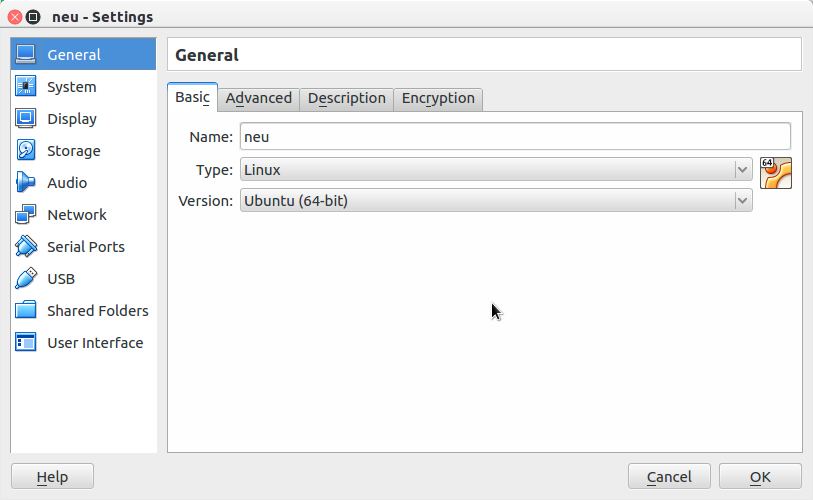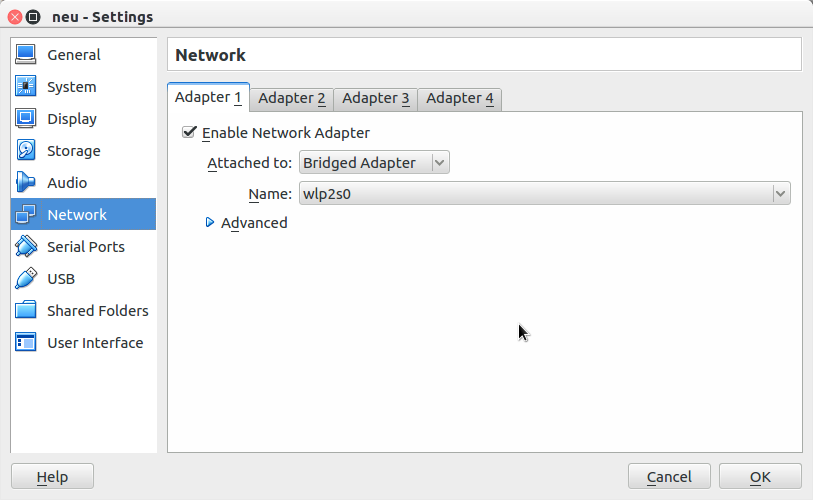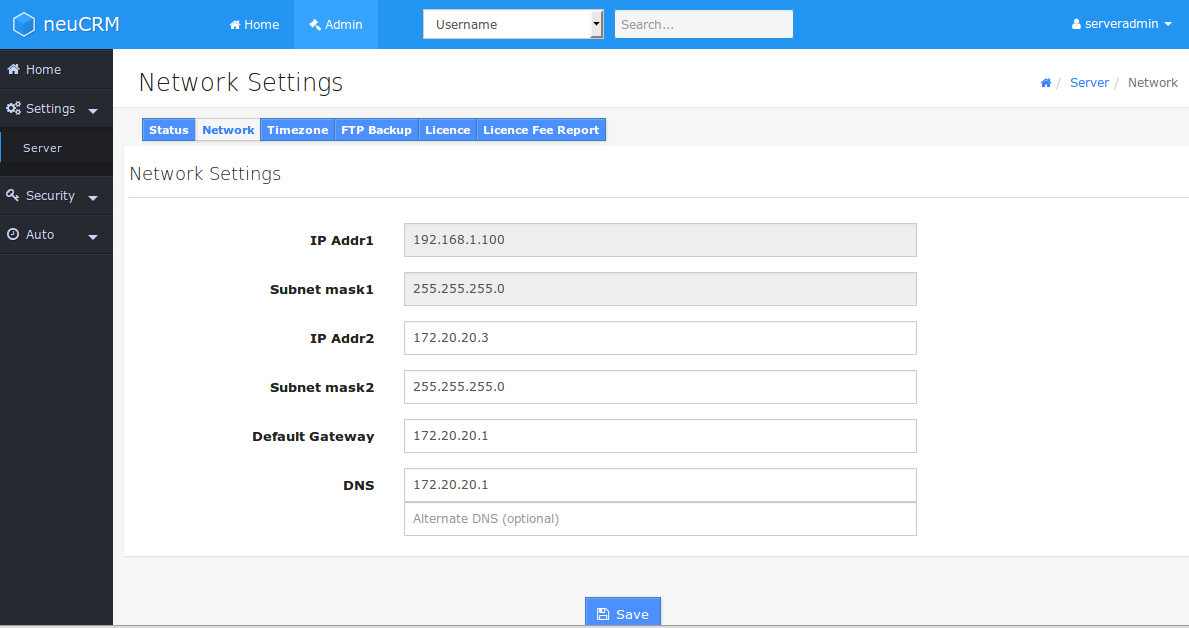Download & Installation Instructions
Steps to go ...
- Download the neuCRM from above Download link.
- Your downloaded file will be in .vmdk (Virtual Machine Disk) file format. It is Virtual Machine (VM) Virtual Harddisk, which means a Copy of Hard disk, loaded with Operating System and all necessary Softwares.
- You can use any of your favourite Virtual Machine Application Software to run this neuCRM package. Example: Proxmox, QEMU, Oracle Virtual Box, or VMware Player (but not VMware Esxi) etc...
- Configure your favourite VM application as given below
- Connect this Downloaded Virtual Machine .vmdk file on your VM application and Run.
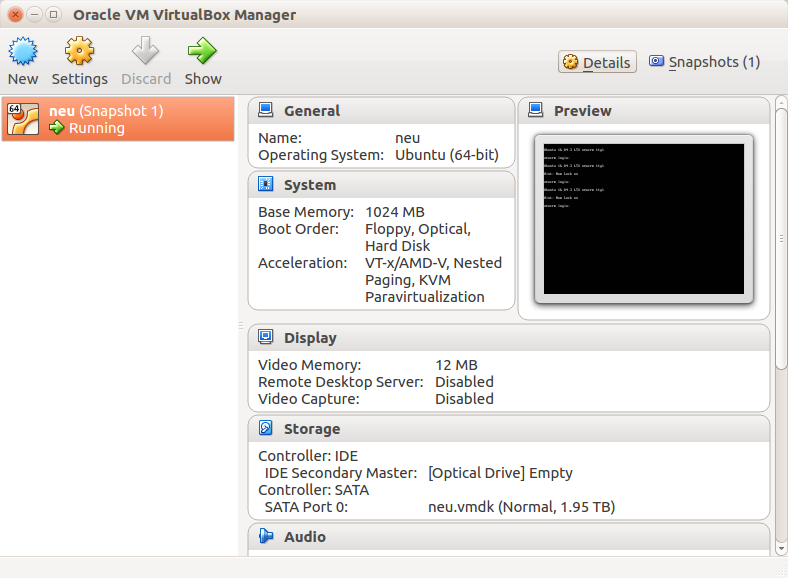
Resource Requirements for neuCRM (Guest OS) VM
Minimum System Requirements
Please refer the Minimum System Requirements given here for the neuCRM Guest OS Virtual Machine (VM). Since Virtual Machine utilize Hardware Resources of Host Machine, the Host Machine Requires higher Resources than the Virtual Machine's Required Configurations.
Hardware Requirements of Server Machine(Host OS) on various Environments
| Environment | CPU (64bit) | RAM | Hard Disk |
|---|---|---|---|
| Testing/ Trial | Allot minimum 1 core to neuCRM VM | 4 GB (Allot minimum 1 GB to neuCRM VM) | Atleast 50 GB |
| Upto 500 users | Allot minimum 1 core to neuCRM VM | 4 GB (Allot minimum 1 GB to neuCRM VM) | Atleast 500 GB |
| Upto 20K users | Allot minimum 2 core to neuCRM VM | 6 GB (Allot minimum 2 GB to neuCRM VM) | 1 TB + Add Remote Storage Server |
| Above 20000 users | Allot minimum 2 core to neuCRM VM | 6 GB** (Allot minimum 3 GB to neuCRM VM) | 1 TB** + Add Remote Storage Server |
** We will split up the DB, Web, Radius server on seperate VM, and Performance Study is Required. Our Technical Team will analyze and provide optimized solution.
Prepare Server (Host Machine)
- Server Machine is the our Physical Machine (so called Host Machine) and having all your Physical (Real) Hardwares like CPU, RAM, Hardisk, Network Card etc. Virtual Machine (VM) is a Virtual, it uses the Resources of Physical Machine's Hardware virtually.
- And install any of you favourite Virtual Maching Software Application for running neuCRM VM. The most popular are: Oracle Virtual, VMware Player (but not VMware Esxi) and Proxmox.
- Dowload the neuCRM Virtual Harddisk file from above Download link, and keep the downloaded file in big sized partition. The neuCRM Virtual Harddisk file size would be 10 GB approx.
- While neuCRM is running, this Virtual Harddisk (neucrm.vmdk) file may expand up to 2 TB. It is recommended to keep this file as small aspossible for Performance reason. Because of this reason we have introduced Remote Storage feature.
- Remote Storage feature is the facility to utilize the spare Storage space on any Remote Server, this spare storage area on the remote server virtually becomes the part of neuCRM server's storage space. This way neuCRM gets Unlimited Storage Space. This Remote Server can also be kept with in LAN for accessing files in faster speed. Your Host machine also can be configured as Remote Storage Server.
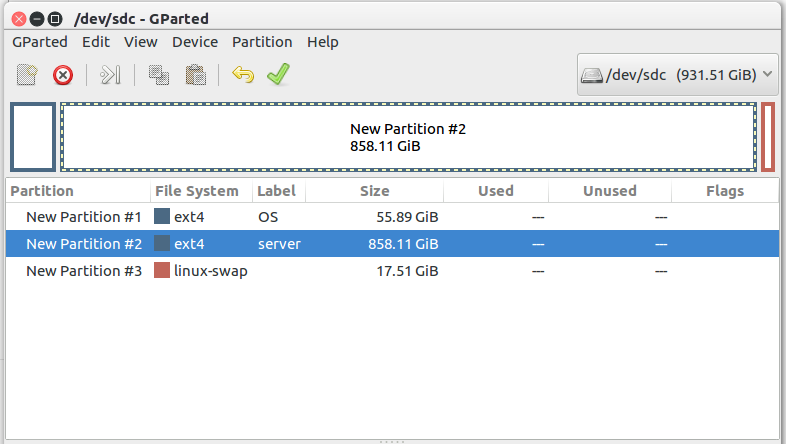
Fig: Typical Harddisk partiotioning on 1 TB Harddisk on Host Machine for installing neuCRM Server
Need assitance to setup up neuCRM server ?
Let us know your issue via our support email or by Telegram messanger, we are here to help you !Prepare Virtual Machine
- Before Run your neuCRM on Virtual Machine(VM), configure one Virtual Network Interface Card on your VirtualBox. This Virtual NIC / Ethernet Port should be in Bridged Mode. This is most common mistake by many.
- Allocate minimum 1 GB RAM to neuCRM VM. And you can increase it later on if required.
- And configure your VM(Virtual Machine) for this neuCRM package as Ubuntu 64bit Operating System.
- Now Start neuCRM VM
- After power on/Start your neuCRM Virtual Machine, a login prompt will appear.
- Once
neucrm login:prompt comes, means that neuCRM is ready and starts functioning. - You Need not to Login via VM any more. Leave it as it is.
- Now you can access this neuCRM only from Web interface.
- Newly Downloaded VM was pre-configured with the IP Address: 192.168.1.100 on its Virtual Network Interface Card.
- All the configuration & Administration should be done on web interface only.
- Open your browser and Login to http://192.168.1.100/crm/ on your browser with Username:serveradmin and Password: serveradmin@123
- On first login as serveradmin you must change your default login Password
- If you are unable to access web page on 192.168.1.100, try to ping 192.168.1.100 from your host machine or from any computer on LAN. And also make sure that there is no other computer assigned with same IP (192.168.1.100), this will create IP Conflict. If you are unable to ping 192.168.1.100 please check, is your computer has IP Address in 192.168.1.x, if not please add. After login into neuCRM web control panel page, you may change IP Address of neuCRM server.