Features : Migration
Migration
Migration is a powerfull feature allowing ISP/Reseller to create Users Data on Bulk Upload.
Migration is particularly usefull for ISPs/Resellers those who already using other Software package and wants to continue with neuCRM.
neuCRM makes this migration process in an easy way.
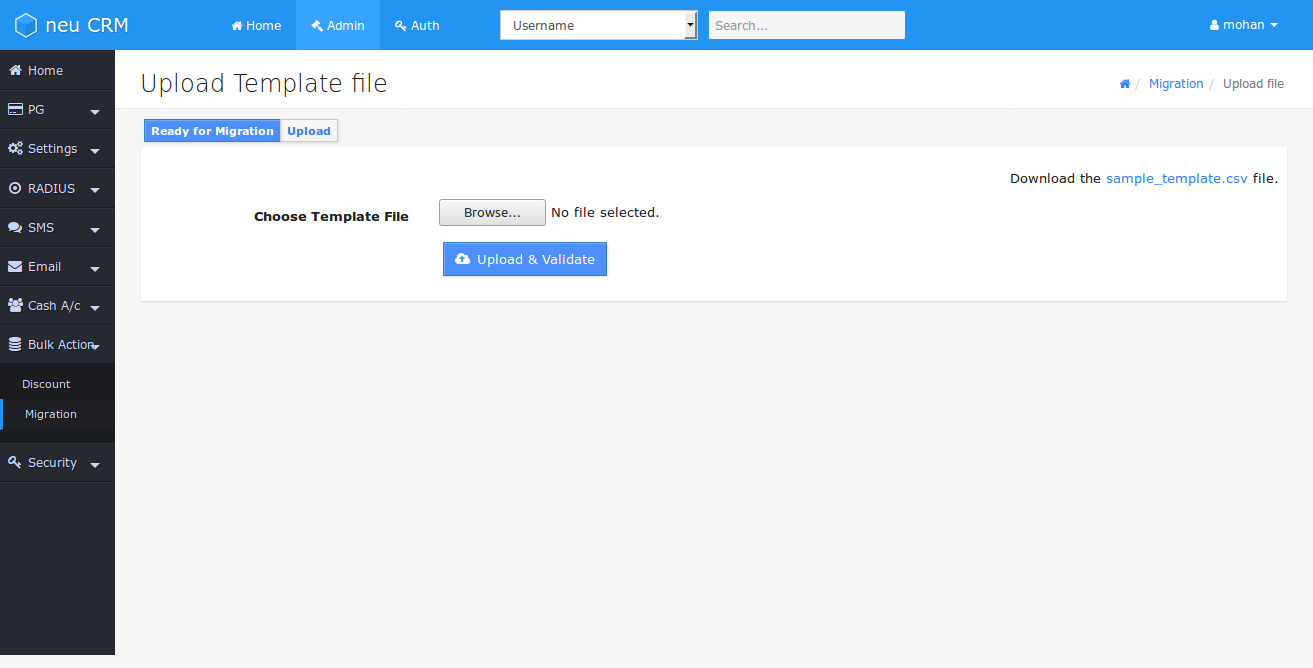
The following are the steps for migration:
- On neuCRM go to menu: Admin → Bulk Action → Migration → Upload. Download the sample_template.csv file. Its the standard file format for migration.
- Open this file sample_template.csv on Microsoft Excel
- Its has few sample records. Your may delete this Sample Records in this file
- Prepare your customer data or copy,paste from other files. And Save It. You can Save it as any filename. But file format should not be altered. File should be in .csv Format
- Upload this .csv file. While Uploading all your customer's data are validated against the expected data format.
- If any data is not in expected format, it will be displayed, while uploading. Clear all errors in your .csv file and upload again. Until all errors are corrected, your file won't get uploaded successfully.
- If everythig goes fine, you are ready for migration.
- Click Migrate All for starting Migration. Then Migration job will be Run, and completed in few minutes.
- That's all. You are Migrated.
- Your New data will works in neuCRM
Before starting migration:
The Corresponding Bill Plan, IP Pools, Location &Sub Location must exists, if not, it must be created in neuCRM.
Please note that you need to enter SubPlan ID (Nemerical value) not the Plan ID in the Uploading Template file. If given SubPlan ID or IP Pool Name or Location not exists in neuCRM, neuCRM will identify the missing thing and alerts you during Validation step.
Don't worry, you are not allowed to continue the migration until you are clearing the all errors.